Aws Account
1. AWS account
-
Sign up for an
AWSaccount at AWS Sign Up . You will be eligible for some free services for the first time sign up, ref: AWS Free Tier -
get your
access keyby clicking on yourname -> My Security Credentialson the top pane and then clickingCreate New Access Key. download to a safe location, you wont be able to see it a second time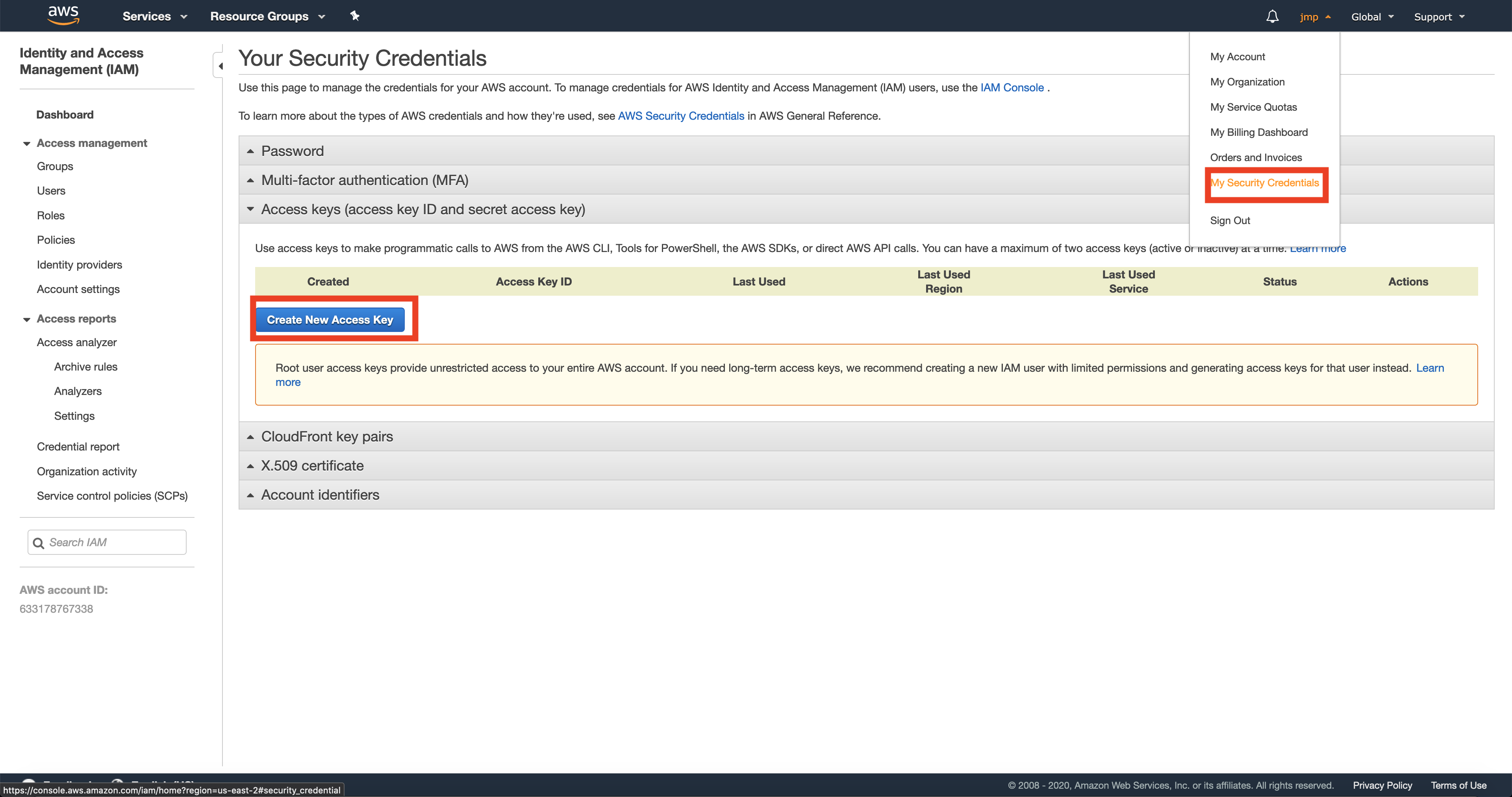
-
Install
AWS CLIfrom AWS cli -
Configure your cli from the terminal by typing in
aws configure, and use the access credentials from step 2 and for region use the region closest to you, get the region code from the UI(it is very important to be consistent with regions)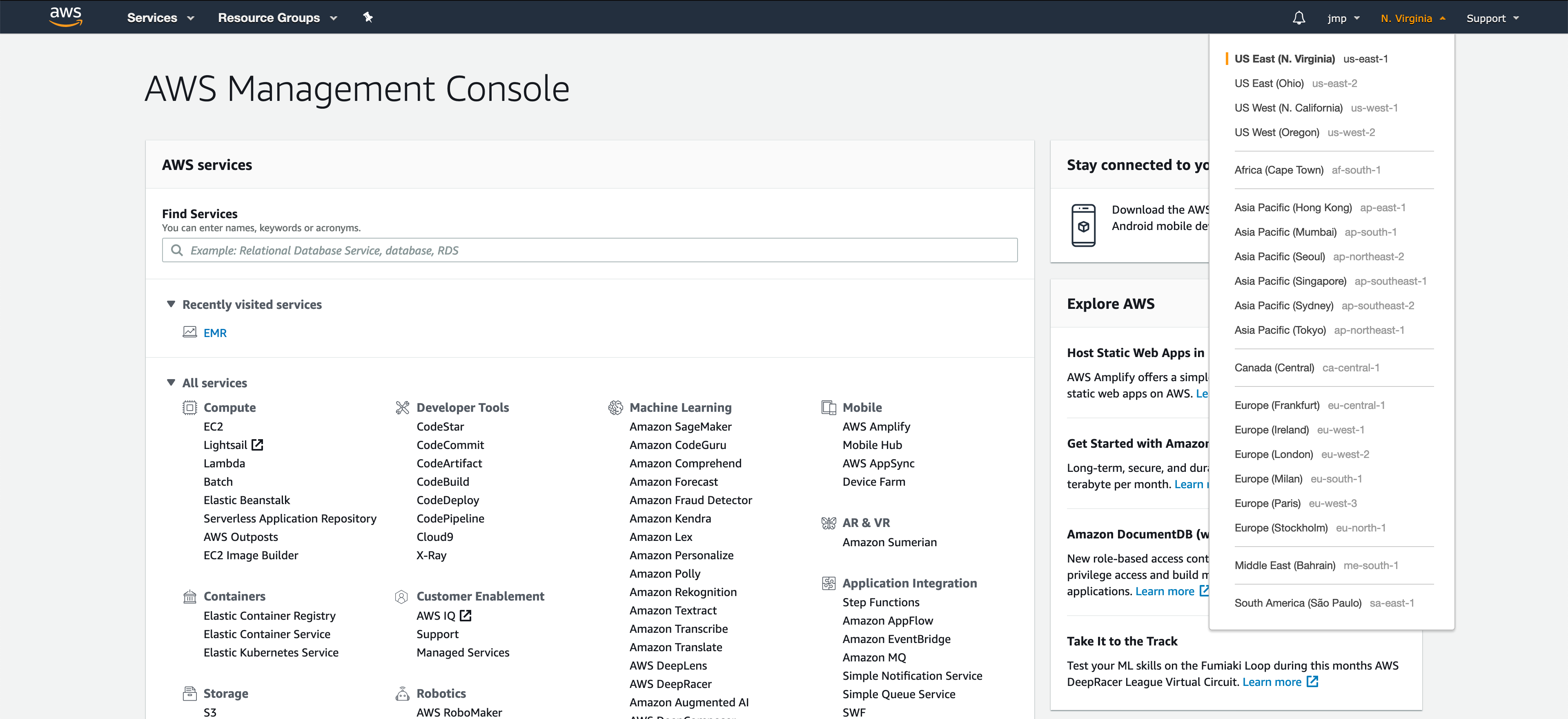
2. pem/ppk
We create a pem (for linux) or ppk (for windows) file to let us log into any virtual machines(EC2) we might create.
To download the file sign on to your AWS account and go to
-
Go to
AWS services -> EC2 -
In the left pane you will see
Key Pairs, click on it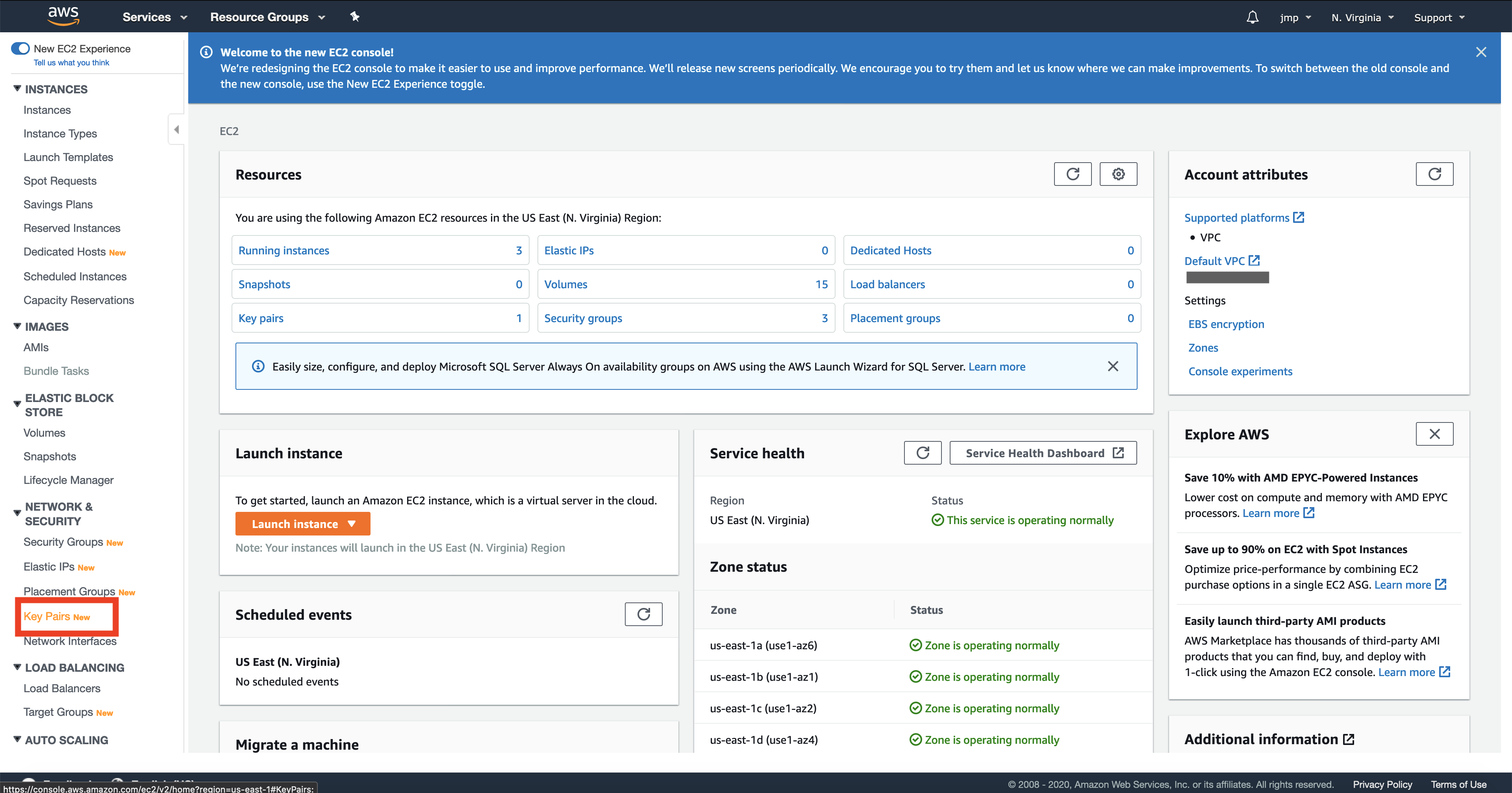
-
Make sure you are in the region that corresponds to your geographical location. e.g. in the above image you can see it is
N.Virginia. This is important because certain services are limited to their geographical location. -
Click on the
Create Key Pairbutton on the top right and choosepemorppkdepending on if you are connecting in from a linux based(also mac) or windows system, give it a name and create it. -
Download the file and keep it in a secure location, this will be your key to log into your virtual machines
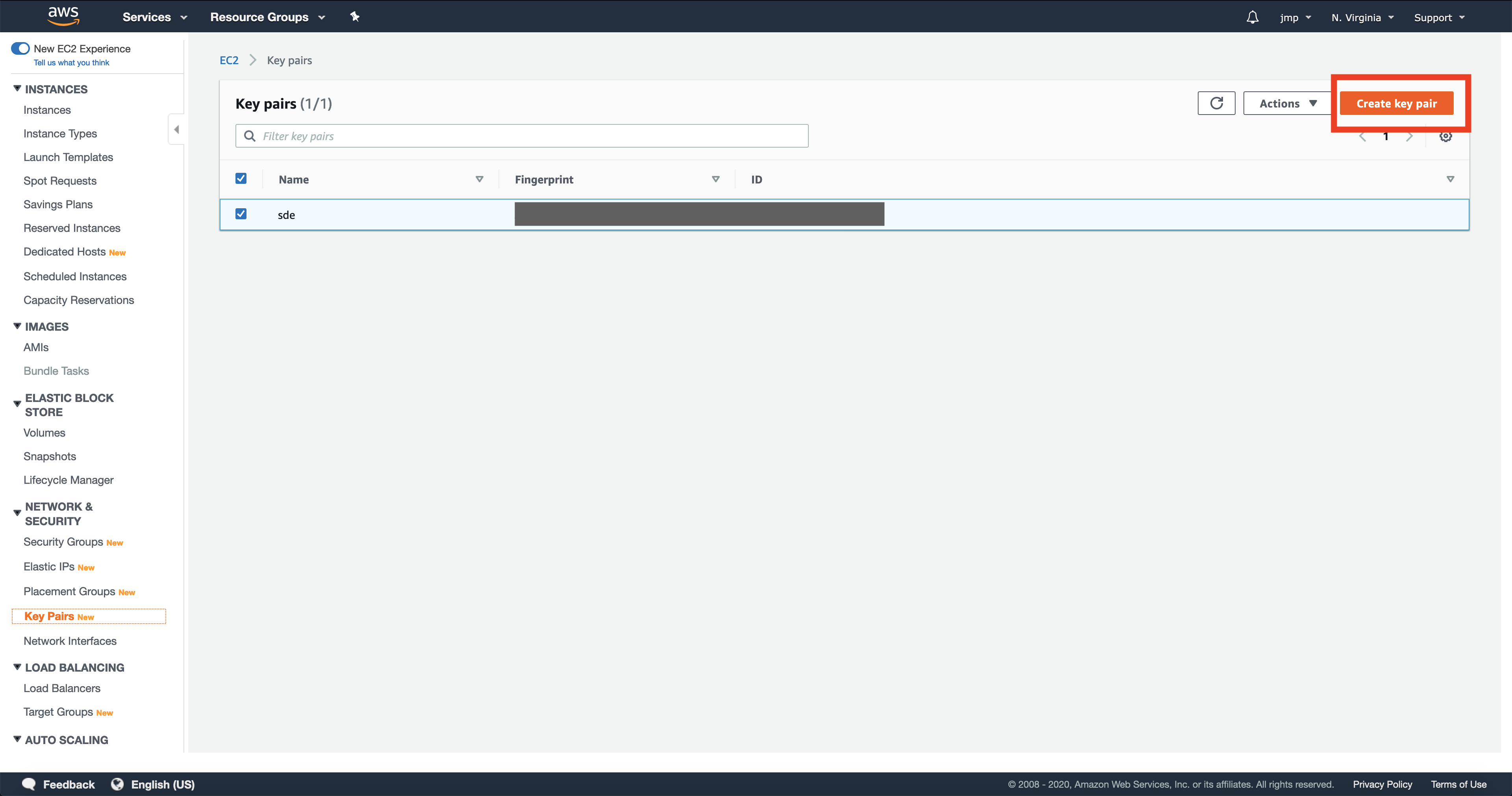
-
After download, in your local machine run the
chmodcommand on the downloadedpemfile
chmod 400 <your-key-pair>.pem
3. S3
To create a S3 bucket
- Go to
AWS Services -> S3 - Click on
Create bucketon the top right - Type in your bucket name, the name must be unique and select your region(it is very important to be consistent with regions)
- Press
Create Bucket, that’s it.